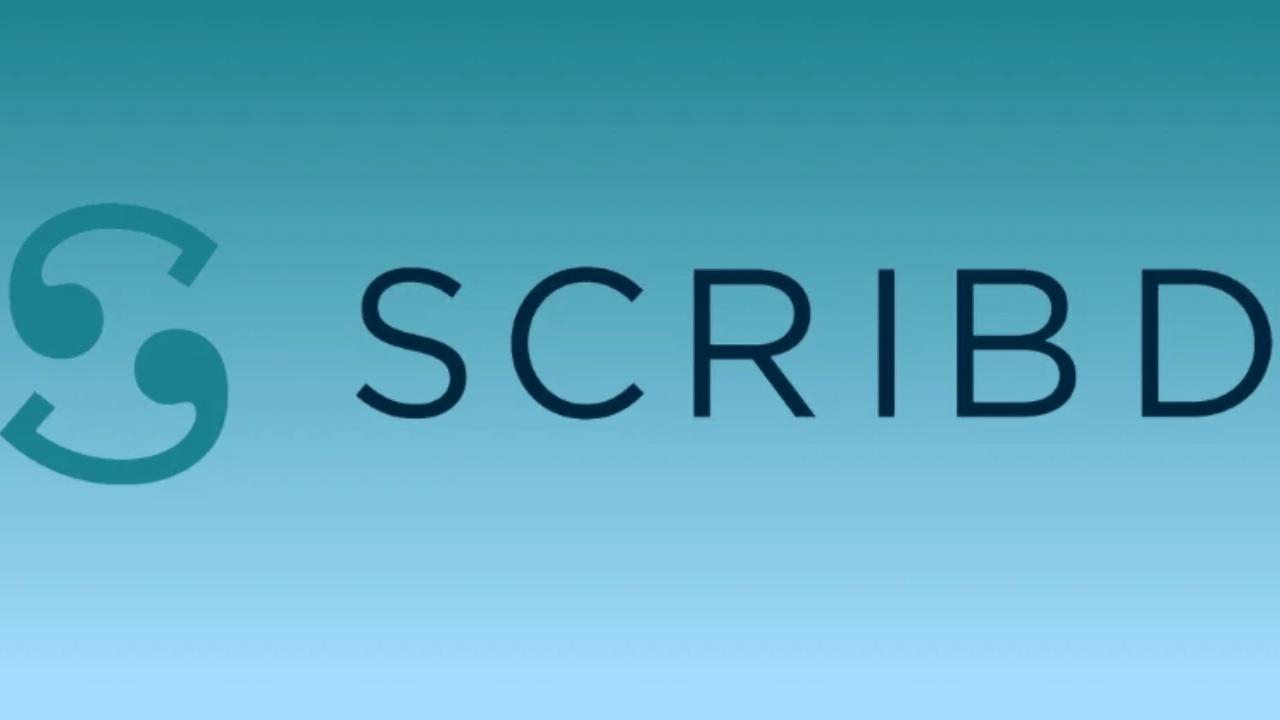In the realm of online content consumption, platforms like Scribd offer a vast library of books, audiobooks, documents, and more. While Scribd operates on a subscription-based model, some users seek alternative methods to access premium content without paying. This is where the concept of Scribd Premium Account Cookies comes into play.
How Scribd Premium Account Cookies Work
Scribd Premium Account Cookies function as digital tokens that store user authentication information. When a user accesses Scribd, these cookies are utilized to verify their subscription status. By manipulating these cookies, users can simulate premium access without actually paying for a subscription.
Benefits of Using Scribd Premium Account Cookies
Access to premium content for free
With Scribd Premium Account Cookies, users can bypass subscription fees and gain unrestricted access to premium content.
No need for subscription fees
By utilizing cookies, users can enjoy the benefits of a premium account without the financial commitment typically associated with subscriptions.
Convenience and flexibility
Scribd Premium Account Cookies offer users the convenience of accessing premium content on-demand, without being tied down to a subscription plan.
Risks and Concerns Associated with Using Scribd Premium Account Cookies
While the allure of free premium content may be tempting, there are several risks and concerns associated with using Scribd Premium Account Cookies.
Legal implications
The unauthorized use of Scribd Premium Account Cookies may constitute a violation of the platform’s terms of service and potentially infringe upon copyright laws.
Security risks
Manipulating cookies poses security risks, including the potential for unauthorized access to personal information and accounts.
How to Find and Use Scribd Premium Account Cookies
Methods to obtain Scribd Premium Account Cookies
Users can obtain Scribd Premium Account Cookies through various online sources, including forums, websites, and browser extensions.
Steps to apply cookies on Scribd
Applying Scribd Premium Account Cookies typically involves using browser developer tools to edit and inject the cookies into the Scribd website, thereby granting access to premium content.
How to Use Scribd Free Cookies {Session Share Extension }
Step 1: Install the Session Share Extension

- Open your web browser, such as Google Chrome or Mozilla Firefox.
- Go to the extension store for your browser, such as the Chrome Web Store or Firefox Add-ons.
- Search for a session share extension and download it.
- Click on the “Add to Chrome” or “Add to Firefox” button to install the extension.
Step 2: Open the Session Share Extension

- Once the extension is installed, its icon will appear in your browser’s toolbar, usually in the top-right corner.
- Click on the extension icon to open it.
Step 3: Copy Scribd Session
- Copy the Scribd session from the website provided below.
Step 4: Paste Scribd Session
- In the Session Share Extension editor, click the “Parse Session from Clipboard in New Tab” button.
Step 5: Enjoy Codecademy
- You should now have access to Scribd Premium Account Cookies features for free.
Persistent Cookies
- Stored on the user’s device for a specified period or until manually deleted.
- Used for purposes such as remembering login credentials and preferences across multiple sessions.
Third-party Cookies
- Created by domains other than the one the user is currently visiting.
- Often used for tracking and advertising purposes.
Using ScribdPremium Cookies {Cookie Editor Extension}
Scribd Premium Account Cookies are a way to access Scribd features without paying for a subscription. Here’s a step-by-step guide on how to use them:
Step 1: Install the Cookie Editor Extension
- Open your web browser (like Chrome or Firefox).
- Go to your browser’s extension store (like Chrome Web Store or Firefox Add-ons).
- Search for “Cookie Editor” and install it.
Step 2: Pin the Cookie Editor Icon
- Once installed, you’ll see the Cookie Editor icon in your browser’s toolbar.
- Pin the icon to your toolbar for easy access.
Step 3: Open Scribd and Launch Cookie Editor
- Go to the Scribd website and log in.
- Click on the Cookie Editor icon in your toolbar.
Step 4: Delete Existing Scribd Cookies
- In the Cookie Editor window, find all cookies related to Codecademy.
- Select each cookie and click the “Delete” button.
Step 5: Add CodecademyPremium Cookies
- Copy the Scribd Premium Account Cookies from a trusted source.
- In the Cookie Editor window, click the “Import Cookie” button.
- Paste the copied cookies into the “Value” field.
- Click the “Import” button.
Step 6: Enjoy Scribd Features
- Close the Cookie Editor window.
- You should now have access to Scribd features.
Alternatives to Using Scribd Premium Account Cookies
While Scribd Premium Account Cookies offer a shortcut to accessing premium content, there are legal and ethical alternatives worth considering.
Scribd Premium Account Cookies
Conclusion
In conclusion, Scribd Premium Account Cookies present a workaround for accessing premium content without subscription fees. However, users should be aware of the legal and security risks involved. Exploring alternative methods for accessing content, such as legitimate subscription plans or public domain materials, ensures a safer and more ethical approach to online content consumption.